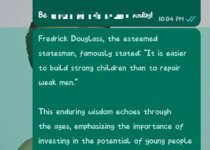5 Easy Ways to Tag Someone in TikTok After Posting
Tagging someone in your TikTok video can be a great way to engage with your audience.
Promote collaborations, or simply acknowledge the people involved in your content.
However, what if you’ve already posted your TikTok video and forgot to tag someone?
While TikTok doesn’t allow users to edit a video post to add tags directly after it’s published, there are some workarounds that can help.
How to Tag Someone in TikTok After Posting
Tagging someone in a TikTok after posting can help increase engagement and connect your content with friends or collaborators.
While TikTok doesn’t allow direct tagging in the video after it’s published, there are several effective methods to draw attention to specific users.
In this guide, we’ll explore how to tag someone in the comments and utilize captions to make sure they see your post, ensuring your content reaches the right audience and encourages interaction.
Let’s dive into how to tag someone in TikTok after posting.
1. Can You Tag Someone in TikTok After Posting?
Unfortunately, once a TikTok video is posted, there is no built-in option to directly edit the video and tag someone in TikTok after posting.
This means you can’t retroactively add usernames to the video itself or change the caption to include tags.
However, there are several alternatives to ensure the person you want to tag is still acknowledged in your video.
2. Alternatives to Tagging Someone in TikTok After Posting
While you can’t modify a TikTok video post directly to tag someone, here are some alternatives on how to tag someone in TikTok after posting
Mention the Person in the Comments
One of the easiest ways to tag someone after posting is by mentioning them in the comment section of your own video.
Steps:
1. Open Your Posted Video: Navigate to the video you want to tag someone in.
2. Tap the Comment Icon: Open the comment section of your video.
3. Type “@” Followed by Their Username: In the comments, type “@” and then the username of the person you want to tag (e.g., “@username”).
4. Post the Comment: Submit the comment to ensure the user is notified.
This will effectively tag the person, notifying them that they’ve been mentioned in your TikTok video.
Pin Your Comment with the Tag
After tagging someone in the comment section, TikTok also allows you to pin comments so that it’s the first one everyone sees when viewing the video.
Steps:
1. Go to the Comment Section: After tagging the person in the comment.
2. Tap and Hold the Comment: Find the comment you want to pin, tap, and hold on it.
3. Select “Pin Comment”: Choose the “Pin” option from the menu that appears.
By pinning the comment, you ensure that viewers know about the tag immediately upon watching the video.
Share the Video via Direct Message
Another option is to send the video directly to the person you wanted to tag through TikTok’s direct messaging system.
This won’t publicly tag them in the video, but it will still allow them to view it.
Steps:
1. Open the Video: Go to the posted video.
2. Tap the Share Button: Tap on the arrow icon to open the sharing options.
3. Choose “Send to Friends”: Select the person from your friends list or type their username.
4. Send the Video: They will receive a notification with your video in their inbox.
3. Why Is Tagging Someone Important on TikTok?
Tagging someone in a TikTok video can increase your engagement, boost your content’s visibility, and foster collaboration with other users. Here’s why tagging is a powerful tool:
Collaboration: If you’re working with another creator or featuring someone in your video, tagging them acknowledges their involvement.
Boost Visibility: Tagged users often engage with the video, increasing likes, shares, and comments, which can help push your video to more viewers through TikTok’s algorithm.
Encouraging Interaction: By tagging, you invite the tagged person’s audience to engage with your content as well, helping to expand your reach.
4. Can You Avoid Missing Tags in the Future?
To avoid missing tags when you post TikTok videos, you can plan ahead. Here are some tips:
Double-Check Before Posting: Always double-check your captions and usernames before hitting “post.”
Draft Your Video: If you’re unsure about who to tag, save your video as a draft, so you can finalize the details later before publishing.
Use the Commenting Method: Even if you forget to tag someone, the commenting method allows you to fix this easily without having to repost the video.
5. How to Repost a TikTok with the Correct Tags
If tagging someone in the comments or sharing via direct message isn’t enough, you can also delete the original post and repost it with the correct tags.
Here’s how to do it:
Save the Original Video
To avoid losing your video content, first save the original video to your device.
Steps:
1. Go to Your Video: Find the video you’ve already posted.
2. Tap the Share Icon: Select the arrow icon to open sharing options.
3. Save the Video: Choose “Save Video” to download it to your device.
Repost with the Correct Tags
Once your video is saved, you can repost it and ensure that all relevant tags are included.
Steps:
1. Create a New Post: Upload the saved video as a new post on TikTok.
2. Add the Tags in the Caption: In the caption, make sure to include the “@” followed by the username of the person you want to tag.
3. Post the Video: Complete your post with the correct tags included.
FAQs on 5 Easy Ways to Tag Someone in TikTok After Posting
Can I tag someone in the caption after posting a TikTok?
No, TikTok doesn’t allow you to edit captions or add tags once a video is posted.
You’ll need to use alternative methods like commenting.
Will the person be notified if I tag them in the comments?
Yes, the person will be notified if you tag them in a comment, just as they would be notified if they were tagged in the video’s caption.
Is there a way to directly tag someone in the video after posting?
No, TikTok currently does not allow users to add or edit tags in a video after it’s been posted.
Should I delete and repost a TikTok video just to add tags?
While you can delete and repost the video, it’s usually more convenient to tag the person in the comments unless tagging in the video caption is critical.
How do I make sure I don’t forget to tag someone next time?
Double-check your tags before posting or save your video as a draft until you’re ready to add all the tags.
Conclusion
Although you can’t directly tag someone in a TikTok after posting, there are plenty of workarounds to ensure the person you want to highlight is notified and acknowledged.
Whether you mention them in the comments or send the video via direct message, these methods provide effective alternatives to editing the video itself.
Being able to tag collaborators or featured individuals is important for engagement and visibility, so always try to plan ahead when posting content.
By following the steps in this guide, you’ll never miss a chance to tag someone again!