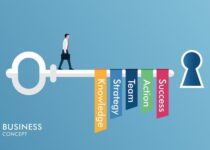How to recognize and fix the (not set) value in Google Analytics reports
Find out more about the (not set) value appearance in Google Analytics reports, why does it appear there and how to reduce the percentage of this value.
Seeing “(not set)” in Google Analytics signifies missing or unreadable data, frustrating for marketing analysis.
Additionally, getting a (not set) value in a number of standard Google Analytics reports is a warning sign of some error in how analytics is implemented on your site. It’s especially important to observe this value when setting up analytics for the first time and when adding new functionality.
In this article, we’ll give you detailed instructions on some of the Google Analytics reports that may contain the (not set) value:
Audience reports
Geo and Mobile report groups
Google Analytics uses cookies and ad identifiers. In the Geo-Language report, “(not set)” appears for 1.24% of visitors without a defined language.
The Geo — Location report is nearly the same:
The Mobile — Devices report shows us that 3% of visitors’ devices weren’t identified:
“(Not set)” typically represents at least 1% of visitors. This value appears for various reasons, but they’re beyond our control.
- Deleted cookies
- JavaScript disabled in the user’s browser
- Couldn’t detect the location based on IP or couldn’t detect the IP at all
- Variety of blockers (AdBlocker, etc.)
The Technology report group
Incomplete browser data leads to “(not set)” values in GA’s Technology — Browser & OS report.
If the “(not set)” values exceed 5% in a report, investigate for possible spambot traffic. They can send GA any fake hits with the help of the Measurement Protocol. To do this, it’s enough for them to know your Google Analytics Resource ID.
There are two types of spambots. The first visits your website and generates false traffic. Bots disguise themselves by using fake referrer titles and popular website names in URLs to evade detection in GA due to their JavaScript execution capability.
Ghost spam, a type of spambot, sends fake hits without actually visiting your website.
In our example, up to 14.95% of visitors’ browsers were undefined. And the average session duration is nearly two minutes with transactions. To investigate this suspicious situation, we need to go deeper and open Acquisition — All Traffic — Referrals:
Strings 5 to 9 suggest bot activity. Watch out for odd names like “iloveyou” and “ithinkaboutyou.” And visitors from “spamcampaign22” with 264 transactions might be spam, supported by manual input.
Let’s add hostname as a secondary dimension:
Suspicious referrals show “(not set)” instead of our site, indicating ghost spam. Even Facebook and Instagram traffic mimic ghost spam, sending fake hits. If all bots used a value like string 9 (hostname ghost), we wouldn’t detect excessive data.
Ignoring (not set) in these reports leads to sales data corruption, sending fake transactions to the property. As a result, you’ll see events that aren’t in your specification and views of products that you’ve never sold.
If you’ve already set up data export from Google Analytics to Google BigQuery (either standard or with the help of OWOX BI Pipeline), this fake data will increase the weight of the database tables. Because of this, data processing will be slower and you’ll spend more on data storage and processing.
How to get rid of spam traffic
Exclude bot traffic by enabling the “Exclude known bots and spiders” option in View settings.
In View settings, Filters, select Custom, Exclude, pick Referral, and input the suspicious source to remove it from reports.
Use the hostname filter to exclude ghost spam. It’s set up by inputting your website’s domain name in the Filter Pattern field during setup.
How to check the quality of data at all stages of collection, from the statement of work to completed reports.
Traffic Sources reports
The Traffic Sources reports help you to estimate the efficiency of ad sources and channels. With the help of these reports, you can compare expenses and revenues for each campaign you’ve launched, analyze traffic quality, and increase sales as a result. Seeing “(not set)” in these reports makes it challenging to allocate investments, adjust campaigns, or determine ones that should end.
If you don’t have trustworthy data, you can’t set the retargeting properly or choose the audience segment for a certain campaign. Obviously, untrustworthy data also can’t be applied for enhanced reports such as cohort analysis, income forecasting, and customer lifetime value (CLV).
All Traffic reports
Let’s look at some examples of All Traffic reports. Suppose you want to discover the channel attracting new visitors. In the All Traffic — Channels report, string 4 displays 7.19% of new visitors as “(not set),” obscuring specific channels.
In the All Traffic — Source/Medium report you can see a similar situation:
Why does this report display the (not set) value? Because part of the channels and sources are automatically identified by Google Analytics: organic search, referrals from other websites, direct traffic. But for a special campaign or ad services you need UTM tagging. Problems appear if UTM tags contain errors.
UTM tags are code fragments included in the URL from the ad message and that lead to the target website. Here’s an example:
site.com/? utm_source=google&utm_medium=cpc&utm_campaign=test
UTM parameters like utm_source, utm_medium, and utm_campaign are essential, while utm_term and utm_content are optional and may use values such as google, cpc, or test.
Typical errors in UTM codes leading to (not set) in reports include:
- A misspelled parameter.
- No equals sign between a parameter and its value.
- Pairs of parameters and values not being separated by an ampersand (&).
- Other syntax errors: duplicate question marks, etc.
To avoid these mistakes, use specialized URL creation tools to help yourself with URL tagging.
What are UTM tags, why you need them, and how to get accurate information about traffic sources with their help?
Campaign reports
In the Campaign — Organic keywords report you may see two kinds of interesting values: (not set) and (not provided).
The (not set) value means that Google Analytics couldn’t define exactly which request brought organic traffic to your website. This may be caused by:
- A few old search systems that don’t send information on keywords
- Forgetting to set the keyword in a campaign with manual UTM tagging
- Traffic from links in emails
“(not provided)” commonly appears, showing searches conducted via HTTPS, concealing keyword data as per Google’s privacy policy.
Google Ads reports
These reports estimate Google Display Network ad efficiency and post-click user actions. “(not set)” aids in optimizing expenses on paid traffic.
A (not set) value in the Google Ads reports can be caused by a few things
1. Improper integration of Google Ads and Google Analytics (Check that you’ve connected the right views in GA and accounts in Ads.)
2. The auto-tagging in Google Ads being turned off. When a visitor clicks on an ad, the Google Click Identifier (GCI) value is added to the URL, stored in a new Google Analytics cookies file on the website’s domain. This enables tracking campaign data and expenses from Google Ads in GA reports.
For websites without automatic tagging, manually tag links in Google Analytics. Access resource preferences and enable “Allow manual tagging.”
3. Using both manual and automatic tagging at the same time.
4. Void clicks. Google Ads understands these as clicks made by bots or malware, or double or triple clicks with no use for the advertiser. You can find more information on void clicks and what to do with them in the Google Help Center.
5. Redirects. While redirecting from one URL to another, gclid might get lost. As a result, you’ll see (not set). You can detect and fix this problem with Chrome Developer Tools. Read more in the Google Analytics Help Center.
6. Syntax or gclid problems, such as URL changes, gclid length limits, or tag processing settings, can be fixed by ensuring correct script execution.
Behavior reports
You may find the (not set) value in the Site Content — Landing Pages report:
The report displays session starting pages, crucial for understanding visitor behavior. However, missing data, particularly in bounce rates, complicates effective analysis.
You may also find the (not set) value in the other report in the Site Content reports group if you choose the main dimension, Content Grouping:
Organize site content logically for comparison, but “(Not set)” in place of category names renders comparisons meaningless.
In the Behavior reports, (not set) may appear if
1. Sessions end at midnight or after 30 minutes of inactivity. New actions afterward begin a new session, leading to a “(not set)” landing page if it’s the only hit.
2. A session has no page or screen views. This may happen if you set a filter deleting specific page views or screen and page tracking settings are wrong. Check the Google Help Center to clear this up.
3. You’ve used two tracking codes at a time (analytics. js and gtag. js), in which case hits in the framework of one session will not be linked. You should use one code. Google Analytics recommends using gtag. js.
4. If “(Not set)” appears in content grouping reports, review the <title> tag in the page’s header and recheck GA tracking code loading order for resolution.
Conversions reports
These reports track website conversions and buyer behavior, offering insights into transactions, products, goals, and more.
E-commerce reports group
“(Not set)” in E-commerce — Product List Performance makes it difficult to identify popular products or optimize lists in this section.
Inaccurate data impacts campaigns and revenue due to “(not set)” values in E-commerce — Marketing — Internal Promotion.
Missing values in enhanced e-commerce tracking cause “(Not set)” in e-commerce reports. Proper setup transmits these values to Google Analytics.
A Comprehensive Guide to Enhanced Ecommerce Tracking in Google Analytics.
Goals reports
The Goals — Reverse Goal Path report shows on which page a visitor achieved their goal and the three pages they visited before that.
“(Not set)” persists in the report as visitors accomplish goals in fewer than three steps. For instance, if a visitor registers upon entry, steps 2 and 3 show as “(not set).”
Conclusion
The (not set) value can be found in most Google Analytics reports. “(not set)” indicates unrecognized or missing data, arising from various causes. Ignoring it leads to unreliable reports and decisions, a costly mistake for your business. Accuracy matters more than neglecting these values in analysis.