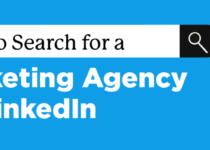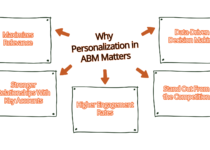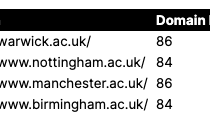Can You Edit the Caption of a TikTok Video After Posting It?
TikTok has become a powerhouse for creative expression.
Allowing users to create and share engaging videos with customized captions.
However, many users often wonder whether they can edit the caption of a TikTok video after posting it.
Unfortunately, TikTok does not currently offer the option to edit a caption directly once a video has been posted.
But don’t worry—there are workarounds to fix any errors or make updates to your caption without starting from scratch.
Can You Edit the Caption of a TikTok Video After Posting It?
In this article, we’ll dive into whether you can edit the caption of a TikTok video.
How to use available options to update your post, and what you can do in the future to avoid caption mistakes.
So let dive in.
1. Can You Edit the Caption of a TikTok Video After Posting?
As of now, TikTok does not provide a feature that allows users to edit the caption of a TikTok video after it has been uploaded.
This limitation can be frustrating, especially if you notice typos or want to make changes to the information after posting.
Despite this limitation, TikTok users have found alternative ways to update their captions.
The most common method is to delete the video, make the necessary changes, and repost it with the updated caption.
2. How to Update Your TikTok Video Caption
While you cannot directly edit the caption of a TikTok video, you can follow these steps to repost the video with an updated caption:
Steps to Update Your TikTok Video Caption:
Here are steps to update your TikTok video caption.
1. Download Your TikTok Video:
- Open TikTok and go to the video whose caption you want to change.
- Tap the three dots on the right side of the screen.
- Select “Save Video” to download the video to your device.
2. Delete the Original Video:
- After downloading the video, go back to the same menu by tapping the three dots.
- Choose “Delete” to remove the original video from your profile.
3. Repost the Video with the New Caption:
- Create a new post using the downloaded video.
- When you get to the caption section, write the updated caption before posting.
4. Engage with the Video Again:
To avoid losing engagement, you can add a comment on the reposted video mentioning why the video was reposted and encouraging viewers to re-engage by liking, commenting, and sharing.
3. Tips for Crafting Captions Before Posting
To avoid needing to edit the caption of a TikTok video after posting, it’s important to ensure that your caption is correct before uploading.
Here are some tips to craft the perfect caption:
Proofread Thoroughly: Before posting, take a moment to review the caption for any spelling or grammatical errors.
Keep It Short and Engaging: TikTok users prefer quick and catchy captions. A concise caption is more likely to grab attention.
Use Trending Hashtags: Incorporating relevant hashtags can boost your video’s visibility and reach. Research trending hashtags related to your content before posting.
Check Tagging Accuracy: Ensure any tags (mentions, hashtags) are correct before publishing your video. TikTok does not allow editing of tags after the video is posted.
Plan Your Call to Action: Think about how you want viewers to engage with your content. Including a call to action (CTA) such as “Comment below” or “Tag a friend” can drive interaction.
4. How to Use Drafts to Avoid Caption Mistakes
Another way to avoid the need to edit the caption of a TikTok video after posting is by using TikTok’s Drafts feature.
Drafts allow you to save videos and captions before posting, giving you more time to refine your caption and review it later.
Steps to Save and Use Drafts:
These are the easy steps to take to save and use the draft.
1. Create Your Video: Record your video as usual on TikTok.
2. Write Your Caption: Add your caption, hashtags, and tags.
3. Save as Draft: Instead of posting, tap the “Draft” button to save the video and caption for later.
4. Review Later: Go to your profile and tap “Drafts” to review your saved videos.
You can make edits to the caption, add more hashtags, or change the description before posting.
By using drafts, you can take your time to craft the perfect caption and avoid errors that you won’t be able to edit later.
5. Alternatives to Editing a TikTok Caption
If deleting and reposting your TikTok video is not an option or you’re looking for a simpler solution, there are other ways to clarify or update the information in your caption without reposting.
Add a Comment: After posting your video, you can add a comment under your video to clarify or correct the information in the caption.
For instance, if you made a typo or forgot a key detail, simply mention it in the comment section.
Pin a Comment: TikTok allows you to pin a comment to the top of the comment section.
You can pin a correction or update to make it the first comment viewers see when they watch your video.
Update the Video Description in the Comments: Use the comment section to give additional context or updates that you didn’t include in the original caption.
FAQs on Can You Edit the Caption of a TikTok Video After Posting It?
Can I edit my TikTok caption after posting?
No, TikTok does not currently offer the ability to edit captions after a video has been posted.
You will need to delete and repost the video with a new caption.
Will deleting and reposting a TikTok video affect its engagement?
Yes, deleting and reposting a video can reset the engagement metrics (likes, comments, views).
However, you can encourage viewers to engage again by commenting on the reposted video and explaining the reason for reposting.
Is there a way to avoid caption mistakes on TikTok?
To avoid mistakes, make sure to proofread your caption carefully before posting.
You can also save the video to Drafts to give yourself more time to review the caption before publishing.
How do I change my TikTok caption if I notice a mistake after posting?
The only way to change a TikTok caption after posting is to delete the video and repost it with the correct caption.
Will TikTok ever add a feature to edit captions?
While TikTok hasn’t announced any plans to allow caption editing after posting, it’s possible that they may introduce this feature in future updates.
Conclusion
Although TikTok doesn’t currently offer an option to edit the caption of a TikTok video after posting, there are ways to work around this limitation.
By downloading the video, deleting the original post, and reposting it with an updated caption, you can fix any mistakes.
Additionally, using TikTok’s Drafts feature and taking the time to proofread your captions before posting can help prevent caption errors from occurring in the first place.
While the lack of an edit feature can be frustrating, these solutions can help you maintain the quality of your TikTok content and engage your audience effectively.