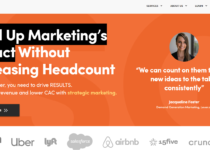NEW Photoshop Update: How To Use Photoshop AI
Photoshop’s AI has permanently changed the way we edit photos.
Today, we will talk about the powerful and mind-blowing Photoshop AI tool that has just been integrated into their application.
When it comes to digital marketing, you can never have too many branded photos to use for your visuals. This is because social media is inherently fast-paced.
So it goes without saying that your digital marketing graphics to be consistent and frequently updated to keep up.
If you have more images of yourself, your brand what you’re selling, or the service you’re offering, you’re less likely to run out of material to create marketing visuals with.
And as we’ve entered the new age of artificial intelligence, you can further expand your library with Photoshop.
So before we talk about exactly what you can do with Photoshop-
-it’s important to mention that if you’re running the latest version of the software, you’re not going to be able to access the Photoshop AI tool.
To be able to use it, go to Adobe Creative Cloud, click on beta apps, and install Photoshop (Beta).
Once you have it installed, open the beta app and you’ll be able to see and use their new Photoshop AI tool.
What Is The New Photoshop AI Tool?
When you have the beta version open and you’ve imported a photo you want to edit-
-you’ll see an extra button that wasn’t around when using the non-beta version called Generate.

With the generate button, we can edit our images by using the prompt to add specific things or remove objects from certain areas of our image.
We can expand and basically make our image bigger and use the generate tool to fill in its new areas.
The possibilities are endless with this thing. Really, your limit is your imagination.
So let’s say we want to generate a turtle or a seacow, we need to input the thing we want to be added to our selected area.
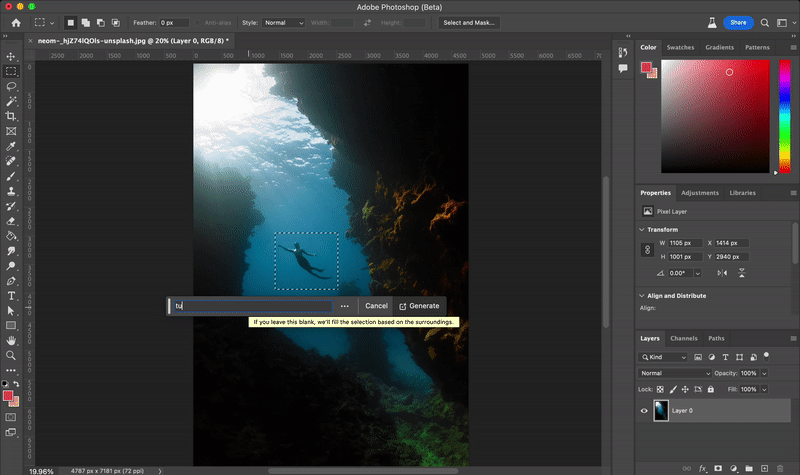
And boom, you get an AI-generated item added to your photo!
The magic doesn’t stop there. For instance, if you want to expand an image sideways, you can simply resize your canvas and hit generate.
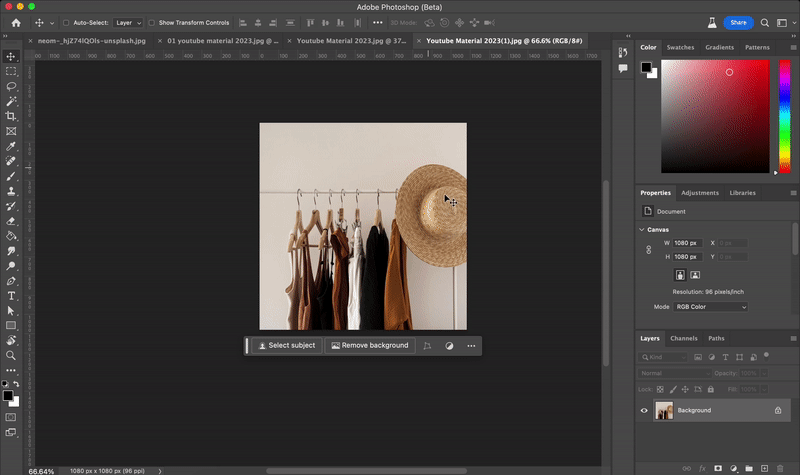
You can either tell it what you want added to your image or you can let AI decide what fits it best, and voila!
There are many ways to apply this to your designs or social media graphics.
For starters, if you run out of product images, you can use this to generate new backgrounds for your lifestyle photos.
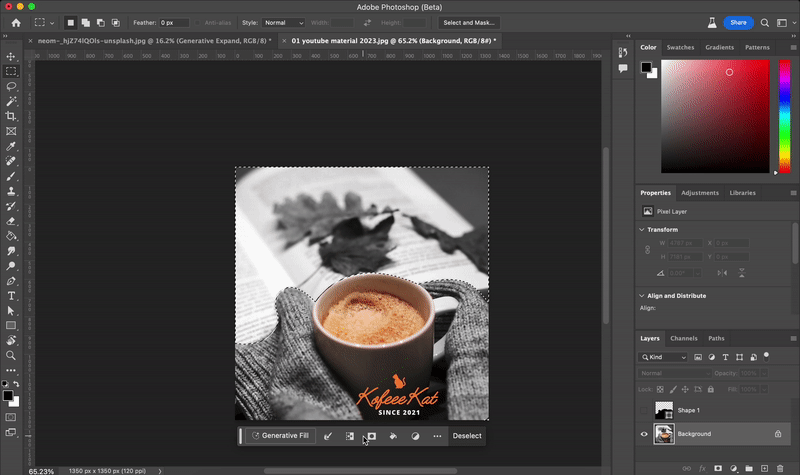
Or you can go through low-resolution shots and expand them outward so you don’t have to zoom them in when you add them to a graphic.
Once you’re able to utilize the Photoshop AI tool generate feature, you can then move forward with creating more graphic compositions.
But now, you can do it with more custom photos that are specifically tailored to feature your brand best.
This opens a whole new world of possibilities when it comes to elevating your brand’s visuals for better and more effective marketing.
The post NEW Photoshop Update: How To Use Photoshop AI appeared first on Digital Marketing Blog.